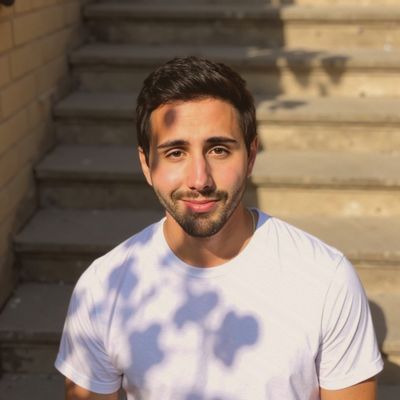If you are experiencing difficulties accessing your WordPress website, encountering an internal server error can understandably be a frustrating experience. Fortunately, this is a common issue with straightforward solutions. In this article, we will provide an overview of internal server errors, their root causes, and methods for debugging them. Armed with this knowledge, you will be equipped to swiftly and efficiently identify and resolve any issues, allowing you to resume website operations without undue delay.
What is an internal server error?
A WordPress Internal Server Error is an error message that appears when the server is unable to process a request due to an internal issue. This could be caused by a variety of issues, including a corrupted htaccess file, a plugin conflict, or a lack of memory. It is usually accompanied by a 500 Internal Server Error code. Follow the steps below to fix your internal server error.
Increase the PHP Memory Limit: Increasing the PHP memory limit in WordPress can fix the internal server error. To do this, access your WordPress files using an FTP client and locate the wp-config.php file. Add the following code to the file: define('WP_MEMORY_LIMIT', '64M');
Deactivate Plugins: Plugins can sometimes cause internal server errors. To fix this, access your WordPress files using an FTP client and navigate to the /wp-content/plugins/ folder. Rename the plugins folder to something like plugins_old. This will deactivate all plugins.
Re-upload Core Files: Re-uploading WordPress core files can also help fix internal server errors. To do this, access your WordPress files using an FTP client and navigate to the /wp-includes/ folder. Download all the files in this folder to your computer. Then, delete all the files from the /wp-includes/ folder on the server. Finally, upload the files from your computer to the /wp-includes/ folder on the server.
Check the .htaccess file: Make sure the file is set up correctly and is not corrupt.
While encountering a WordPress internal server error can be frustrating, there are several straightforward steps that can be taken to resolve the issue. By identifying and addressing the root cause of the problem, such as a corrupted .htaccess file or plugin conflict, website owners can quickly restore their website to full functionality. Remember to take caution when making changes to website files and to always have a backup of your website files and database. By following the steps outlined above, website owners can quickly and confidently address internal server errors and keep their website running smoothly.