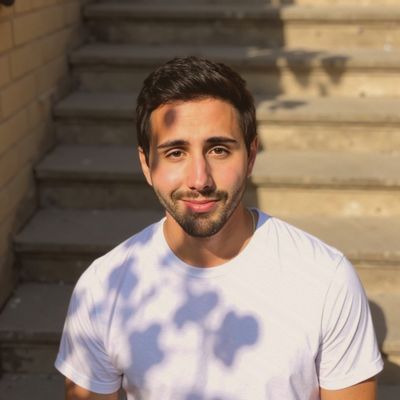Forms are touchpoints. They're the handshake at the door, the quiet contract between your message and someone willing to act. When someone visits your website and encounters a form, they're making a small but meaningful commitment to engage with your cause. The visual design of that form communicates volumes about your organization's attention to detail, your respect for the user's time, and your commitment to creating experiences that feel intentional rather than accidental. And yet, too often, Action Network forms arrive on-site looking like they were an afterthought, with the underlying functionality being robust but the visual experience risking the erosion of trust before the user even enters their name.
This guide is for anyone who's ever embedded an Action Network form and sighed at the result. It's for digital directors who understand that every interaction with your website either builds or breaks trust, for developers who believe that technical functionality should be matched by thoughtful design, and for designers who know that form design should disappear into the flow of the page—smooth, branded, and frictionless. We'll walk through practical steps to transform those default embeds into forms that feel like they belong on your site, that respect your users' time and attention, and that ultimately help more people take action for your cause.
1. Choosing the Right Embed Format
Before you even write a line of CSS, you need to choose the right embed method for your needs. Action Network offers three primary options, each with different implications for styling and customization. The Raw HTML Embed gives you complete access to the underlying HTML structure, allowing you to target classes, inputs, and DOM elements with your own CSS. This is the preferred method when you care about visual consistency and want your forms to feel like a natural part of your website's design language. The Iframe Embed is an easier plug-and-play option that requires minimal setup, but it comes with a significant limitation: styles are sandboxed within the iframe, meaning you can't reach inside to apply your custom CSS or match your site's typography and spacing. Finally, Hosted Form Links work best as standalone pages when you're linking from email campaigns or social media, but they're not suitable for embedded use on your website.
Recommendation: Always use the raw HTML embed if you care about how your site looks and feels. To get it, navigate to your Action Network form, click on "Design Tools," then "Embed on Website," and select "HTML." You'll receive a block of code that you can paste directly into your CMS or template engine, giving you the foundation you need to create forms that truly belong on your site.
2. Let Your Site's Styles Do the First Pass
With raw HTML embeds, Action Network forms will inherit your site's base CSS — if you've written it well. This inheritance is actually one of the most powerful aspects of using raw HTML embeds, as it means your forms will automatically pick up your site's typography, color palette, and spacing without requiring any additional work. When your global styles are thoughtfully crafted, fonts, button styles, label spacing, and other design elements will carry over naturally, creating a seamless visual experience that feels intentional rather than patched together.
The key is ensuring your global styles comprehensively cover all the form elements you're likely to encounter. This means creating base styles for inputs, selects, textareas, labels, and buttons that reflect your brand's design language and provide a consistent foundation for all interactive elements across your site. Well-crafted global styles not only make Action Network forms look better immediately, but they also create a system that works for any future forms or interactive elements you might add to your site.
input, select, textarea {
font-family: inherit;
font-size: 1rem;
padding: 0.75rem;
border: 1px solid #ccc;
border-radius: 0.375rem;
width: 100%;
box-sizing: border-box;
}
label {
font-weight: 500;
margin-bottom: 0.5rem;
display: block;
}
button, input[type="submit"] {
background-color: #111827;
color: white;
font-weight: 600;
border: none;
padding: 0.75rem 1.5rem;
border-radius: 0.375rem;
cursor: pointer;
transition: background-color 0.2s ease;
}
button:hover {
background-color: #1f2937;
}
If you're using Tailwind CSS, you can skip custom CSS entirely and simply apply utility classes directly inside the HTML markup returned from Action Network. This approach gives you the same level of control while working within a utility-first framework that many teams find more maintainable and consistent.
3. Structure the Layout for Clarity and Flow
Raw HTML embeds from Action Network are functional, but they often arrive unstyled, stacking inputs and labels in a rigid, vertical column that feels more like a technical specification than a welcoming invitation to engage. While this simplicity has its merits in terms of accessibility and basic functionality, it rarely aligns with the visual expectations of modern nonprofit websites, where users expect forms to feel integrated, thoughtful, and easy to complete. A thoughtful layout creates a more welcoming form experience that better guides the user's eye from field to field, reduces cognitive load, and ultimately increases completion rates.
The foundation of good form layout begins with creating a sense of flow and visual hierarchy. Wrap your form in a container element and apply consistent spacing, padding, and maximum width that feels appropriate for your content and doesn't overwhelm the user. A light background color and subtle shadowing can help differentiate the form from the surrounding content without being disruptive, while rounded corners and thoughtful typography create a more approachable feel. The goal is to make the form feel like a natural part of your page rather than a foreign element that was dropped in.
.action_network form {
display: flex;
flex-direction: column;
gap: 1.5rem;
max-width: 600px;
padding: 2rem;
background-color: #f9fafb;
border-radius: 1rem;
box-shadow: 0 1px 3px rgba(0, 0, 0, 0.05);
}
You'll also want to refine the styles of the individual fields to enhance legibility and maintain consistent spacing between labels and inputs. This attention to detail creates a more professional appearance and helps users understand the relationship between labels and their corresponding input fields. The spacing should feel generous enough to breathe but not so loose that the form feels disconnected.
.action_network label {
margin-bottom: 0.5rem;
display: block;
}
.action_network input,
.action_network textarea,
.action_network select {
margin-top: 0.25rem;
}
If your layout calls for columns—such as placing first name and last name side by side—use CSS Grid to support responsive behavior and maintain a clean appearance on both desktop and mobile. This approach gives you the flexibility to create more sophisticated layouts while ensuring that your forms remain accessible and usable across all devices.
.action_network .form-row {
display: grid;
grid-template-columns: repeat(auto-fit, minmax(280px, 1fr));
gap: 1rem;
}
4. Check for Accessibility and Add Semantic Support
Although Action Network makes an effort to follow accessibility best practices, it's important to independently verify that your embedded form is navigable and understandable to all users. Accessibility is not a checkbox—it's a commitment to inclusion that reflects your organization's values and ensures that everyone who wants to support your cause can do so without barriers. When forms are accessible, they become tools of empowerment rather than obstacles, allowing people with different abilities to engage with your mission on equal footing.
Conduct a thorough manual review of your form to ensure each input is paired with a visible <label> that clearly describes what information is being requested, and verify that each label is properly connected to its corresponding input via for and id attributes. This connection is crucial for screen reader users who rely on these relationships to understand form structure and complete fields accurately. Also check for meaningful ARIA attributes when needed, especially for complex form elements or when providing additional context that isn't immediately apparent from the visual design. Keyboard users should be able to tab through your form naturally, with clear visual focus states that indicate which element currently has focus and where they are in the form flow.
Tools like axe DevTools or Lighthouse can surface potential accessibility issues that might not be immediately obvious during manual testing, but they should complement rather than replace human review. When necessary, you can add semantic HTML enhancements that provide additional context and improve the overall user experience for assistive technology users.
<label for="email">Email Address</label>
<input id="email" name="email" type="email" aria-label="Email address" />
Error messages should also be exposed to assistive technology—not just styled in red or displayed through JavaScript-driven overlays that might not be accessible to all users. Include proper ARIA attributes and ensure your error handling provides clear, actionable feedback that helps users understand what went wrong and how to fix it. The goal is to create an experience where everyone can successfully complete your form, regardless of how they interact with your website.
When a form is submitted successfully, Action Network will usually display a generic thank-you message that, while functional, may not match your brand tone, campaign goals, or the specific context of the action someone just took. This moment of confirmation is actually one of the most important touchpoints in your user's journey—it's when they've just made a commitment to your cause and are most engaged with your message. Creating a more polished post-submission experience that feels personal, branded, and aligned with your organization's voice can significantly impact how people feel about their decision to take action and their likelihood of engaging with future campaigns.
There are two main approaches to customizing this experience: override the DOM with JavaScript to replace the default confirmation message with your own branded content, or redirect the user to a completely separate landing page where you have full control over the design and messaging. Each approach has its benefits depending on your technical capabilities and the level of customization you want to achieve.
If you choose the JavaScript approach, you can listen for Action Network's custom event and inject your own confirmation markup that matches your site's design and tone. This method keeps users on the same page while providing a more personalized experience that feels integrated with your overall design.
$(document).on('actionnetwork:form:submitted', function () {
$('.action_network form').replaceWith(\`
<div class="thank-you">
<h2>Thanks for taking action!</h2>
<p>We'll be in touch soon. In the meantime, follow us on social.</p>
</div>
\`);
});
Alternatively, set a custom "Redirect URL" within the Action Network platform that takes users to a completely separate page where you can show next steps, links to social media, prompts to share the campaign, or even trigger a welcome email automation. This approach gives you complete control over the post-submission experience and allows you to create a more comprehensive onboarding flow that can help convert one-time supporters into long-term advocates for your cause.
6. Eliminate What's Not Needed
Out of the box, Action Network forms often include more fields than you actually need: ZIP code, phone number, address, and other data points that may seem useful but often create unnecessary friction in the user experience. Unless these fields are genuinely essential to your workflow and campaign strategy, consider removing them entirely. Every additional input field represents another decision point for your user, another moment where they might question whether completing the form is worth their time, and another opportunity for them to abandon the process entirely. In the world of digital advocacy, friction is the enemy of conversion, and every field you can eliminate increases the likelihood that someone will complete your form and take action.
Start with the absolute minimum: name and email address. These two pieces of information are usually sufficient to add someone to your list and begin building a relationship with them. If your advocacy work is highly localized and you need geographic data to target your communications effectively, a ZIP code might be genuinely helpful, but make sure it's actually necessary for your campaign strategy rather than just "nice to have." The key is to be ruthless about what you truly need versus what you think might be useful someday.
You should also simplify labels, button text, and any instructional copy to use plain, human language that feels approachable rather than bureaucratic. Replace jargon with clear, conversational terms that anyone can understand. Change generic "Submit" buttons to more specific, action-oriented text like "Sign Up," "Take Action," or "Join the Movement"—language that connects to the emotional impact of what you're asking people to do. The goal is clarity and efficiency that respects your users' time and intention while making it as easy as possible for them to support your cause.
7. Handle Mobile With Care
Although Action Network's raw embeds respond reasonably well on mobile devices, the default spacing and sizing can feel tight and awkward without thoughtful adjustments, creating an experience that feels cramped and difficult to use on smaller screens. Mobile users often have different expectations and constraints than desktop users—they're frequently on the go, may be using one hand to interact with your form, and have limited screen real estate that makes every pixel count. A few targeted media queries and mobile-specific considerations can make a significant difference in creating a mobile experience that feels natural and encourages completion rather than abandonment.
The key to good mobile form design is understanding that mobile users need more generous touch targets, clearer visual hierarchy, and spacing that doesn't feel cramped or overwhelming. Input fields should be large enough to tap easily with a finger, labels should be clearly visible and properly spaced, and the overall form should feel like it was designed for the mobile experience rather than just adapted from desktop. This attention to mobile detail shows respect for your users' time and makes it more likely that they'll complete the form regardless of what device they're using.
Here's an example of how to adapt padding and input sizing for smaller screens while maintaining the visual hierarchy and usability that makes forms feel professional and trustworthy:
@media (max-width: 480px) {
.action_network form {
padding: 1rem;
}
.action_network input,
.action_network button {
font-size: 1rem;
}
}
Be sure to test your forms in multiple browsers and devices to ensure a consistent experience across different platforms and screen sizes. Chrome's mobile emulator, Firefox's responsive design mode, and Safari's developer tools are all helpful for initial testing, but nothing replaces testing on actual devices to understand how your forms feel in real-world usage scenarios.
Final Thoughts: Design That Disappears
A well-designed form doesn't draw attention to itself through flashy animations or complex layouts—it draws attention to the cause it serves and the action it enables. It doesn't confuse users with unnecessary fields or unclear instructions, it doesn't delay them with slow loading times or awkward mobile experiences, and it doesn't over-explain what should be simple and intuitive. Instead, it guides users quietly through the process of taking action, listening to their needs and responding with clarity and purpose. It looks and feels like it belongs on your site because it was designed with the same care and attention to detail that you bring to every other aspect of your organization's digital presence.
When Action Network forms are styled with care and consideration, they become part of the natural rhythm of your site—never a distraction that pulls users away from your message or a dead-end that frustrates their desire to help. They communicate thoughtfulness and trust through their visual design, their accessibility features, and their user experience, showing visitors that your organization pays attention to details and respects the time and effort people are willing to invest in your cause. Most importantly, they make it easier for people to say yes to supporting your work, removing barriers and creating moments of connection that can lead to long-term engagement and advocacy.
At Loopdash, we believe good design is an act of respect—respect for your users' time, respect for their abilities and needs, and respect for the important work your organization is doing in the world. Every user interaction, especially one as intimate and personal as a signup form where someone is choosing to give you their contact information and commit to your cause, deserves that respect. When you invest in creating forms that feel intentional, accessible, and aligned with your values, you're not just improving your conversion rates—you're demonstrating the kind of care and attention that builds lasting relationships with supporters who will champion your cause for years to come.
Appendix: Tailwind Classes You Can Use Inline
If you're editing the HTML of the Action Network embed directly and prefer utility-first styling, these Tailwind examples provide a solid foundation for creating forms that feel modern and professional while maintaining the flexibility to adapt to your specific design needs. The utility-first approach can be particularly helpful when you want to quickly prototype different styling options or when working with a team that's already familiar with Tailwind's class naming conventions.
<input class="w-full px-4 py-3 border border-stone-300 rounded-md text-base" />
<button class="bg-black text-white px-6 py-3 rounded-md hover:bg-stone-800 font-semibold">
Sign Up
</button>
Need Help?
Reach out to Loopdash for accessible, mobile-first, and mission-aligned web design that's built to scale with your organization's growth while remaining rooted in the purpose and values that drive your work. We specialize in creating digital experiences that feel intentional, inclusive, and powerful—helping nonprofits and advocacy organizations build websites and forms that truly serve their communities and advance their missions.